Snapchat is a popular messaging app and it has created a brand new channel for communication - its popularity stems from offering users something wholly unique, yet incredibly familiar. Its user base increase sharply since it was launched especially in the United States. According to the available statistics in May 2015, Snapchat app's users were sending 2 billion photos and videos per day, while Snapchat Stories content was being viewed 500 million times per day. In November 2015 the number reached 6 billion of videos per day. In 2016, Snapchat hits 7 billion daily videos views that is one of the highest among the messaging app.
People often compare Snapchat to popular photo sharing app Instagram, but the two have pretty distinct use cases. Instagram is more for more polished photos and use. Instagram is for choosing the best photos from your day or week and publishing them to your friends. When you share a photo on Instagram, you’re broadcasting to the world. When you share a photo or video on Snapchat, you’re sharing a moment with your chosen friends or particular fiend only. Basically Snapchat is much more personal experience.
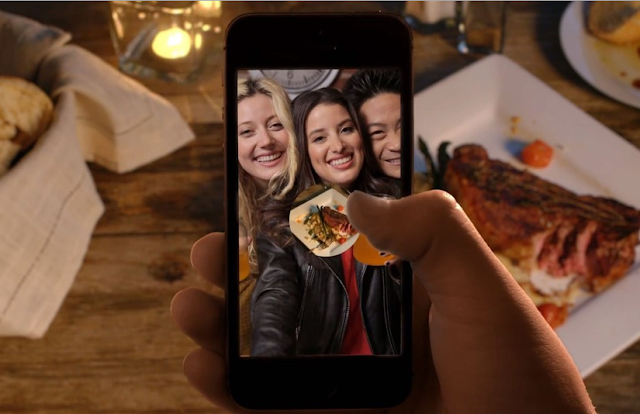
Snapchat’s social engagement loop is not unlike text messaging. When a photo/video is shared, the recipient(s) receives a push notification, bringing them back to the app with an implicit call-to-action to reply and the loop continues. Friction of taking a snap and sending it to your core friend group is very low, nothing else really comes close to this. Also looking through all your snapchats is not very time consuming.
Snapchat Video Chat has been around now for a while. In order for you to video chat with another Snapchat user, you both need to on the chat, and you can not call or request a call, second the internet connectivity either WiFi or your data plan needs to somewhat good or else it would crash, freeze or just not function properly.
Snapchat video chat works like most normal video chat, when someone send you a chat request, Snapchat will alert you when your friends are online and actively reading your chat messages. It's interesting because it can be a one-way or a two-way chat: you can send a video stream of information to a person without them returning the favor, and vice versa, but you can also both join in. And you don't have to flip the phone around to show off that beautiful meal you just prepared: Both sides of the conversation use a gesture (upward finger drag) to flip between the front and the rear camera.
1. Opening up the app- Tap the Snapchat icon to open up the app.
2. For a video chat, you and the friend you want to video chat with must both be using the app at the same time. When you and your friend are both present in Chat, the Chat icon will turn blue, indicating that you and your friend are both ‘Here'. Normally, there's a little yellow icon to the top right of your keyboard. Tapping it takes you back to the camera view to create a snap.
3. Swipe to the right on someone's name in your list of conversations and you'll be able to send them text. Press and hold the blue icon to immediately send live video and audio of yourself to your friend. When your friend does the same, you will be in a two-way chat.
Please note that the chat will end if you remove your finger from the screen unless in locked position.
4. Locking position- To lock the chat in place and be able to take your finger off the screen, move your finger down to the lock icon, then release your finger.
5. Drag your finger up or down to switch views from the front-facing camera to the rear-facing camera.
The circle with your image will disappear if you hold your finger in the same spot. Move your finger if you want to make the circle reappear.
6. To flip your camera while locked, double tap anywhere on the screen.
7. To end the video chat, drag away from the locked position and take your finger off the screen.
Poor Connection Message
If you see a 'Poor Connection' message while video chatting, it means that you have a weak network connection. Try connecting to another network for a better experience
Please note: Video chat works when you and your friend are both present in Chat. The will turn blue when you are both Here. If the yellow icon is not turning blue when you and your friend are both in Chat, it might be because one of your devices is not compatible.
People often compare Snapchat to popular photo sharing app Instagram, but the two have pretty distinct use cases. Instagram is more for more polished photos and use. Instagram is for choosing the best photos from your day or week and publishing them to your friends. When you share a photo on Instagram, you’re broadcasting to the world. When you share a photo or video on Snapchat, you’re sharing a moment with your chosen friends or particular fiend only. Basically Snapchat is much more personal experience.
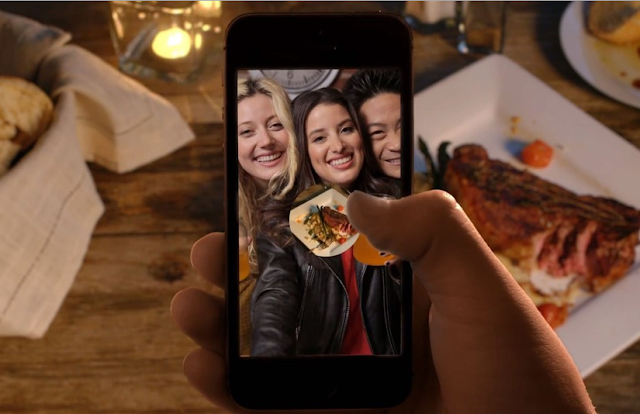
Snapchat’s social engagement loop is not unlike text messaging. When a photo/video is shared, the recipient(s) receives a push notification, bringing them back to the app with an implicit call-to-action to reply and the loop continues. Friction of taking a snap and sending it to your core friend group is very low, nothing else really comes close to this. Also looking through all your snapchats is not very time consuming.
Snapchat video chat works like most normal video chat, when someone send you a chat request, Snapchat will alert you when your friends are online and actively reading your chat messages. It's interesting because it can be a one-way or a two-way chat: you can send a video stream of information to a person without them returning the favor, and vice versa, but you can also both join in. And you don't have to flip the phone around to show off that beautiful meal you just prepared: Both sides of the conversation use a gesture (upward finger drag) to flip between the front and the rear camera.
How to Video Chat on Snapchat?
To learn how to video chat on Snapchat, just read and follow these simple steps we have provided;1. Opening up the app- Tap the Snapchat icon to open up the app.
2. For a video chat, you and the friend you want to video chat with must both be using the app at the same time. When you and your friend are both present in Chat, the Chat icon will turn blue, indicating that you and your friend are both ‘Here'. Normally, there's a little yellow icon to the top right of your keyboard. Tapping it takes you back to the camera view to create a snap.
4. Locking position- To lock the chat in place and be able to take your finger off the screen, move your finger down to the lock icon, then release your finger.
The circle with your image will disappear if you hold your finger in the same spot. Move your finger if you want to make the circle reappear.
6. To flip your camera while locked, double tap anywhere on the screen.
7. To end the video chat, drag away from the locked position and take your finger off the screen.
If you see a 'Poor Connection' message while video chatting, it means that you have a weak network connection. Try connecting to another network for a better experience
Please note: Video chat works when you and your friend are both present in Chat. The will turn blue when you are both Here. If the yellow icon is not turning blue when you and your friend are both in Chat, it might be because one of your devices is not compatible.
How to send Snapchat video without sound?
Sometimes video sound are annoying, if you are one of those person who hates the sound of a video you may follow this steps. For iPhone & Android film a video, and click the bottom right button with a speaker. The waves in the icon will disappear when sound is removed. If you're unsure, turn the volume up on your phone to test if the audio is playing alongside the video.Share
How to Video Chat on Snapchat
4/
5
Oleh
Unknown














1 komentar:
Tulis komentarPrivate story names for sc ideas
Reply